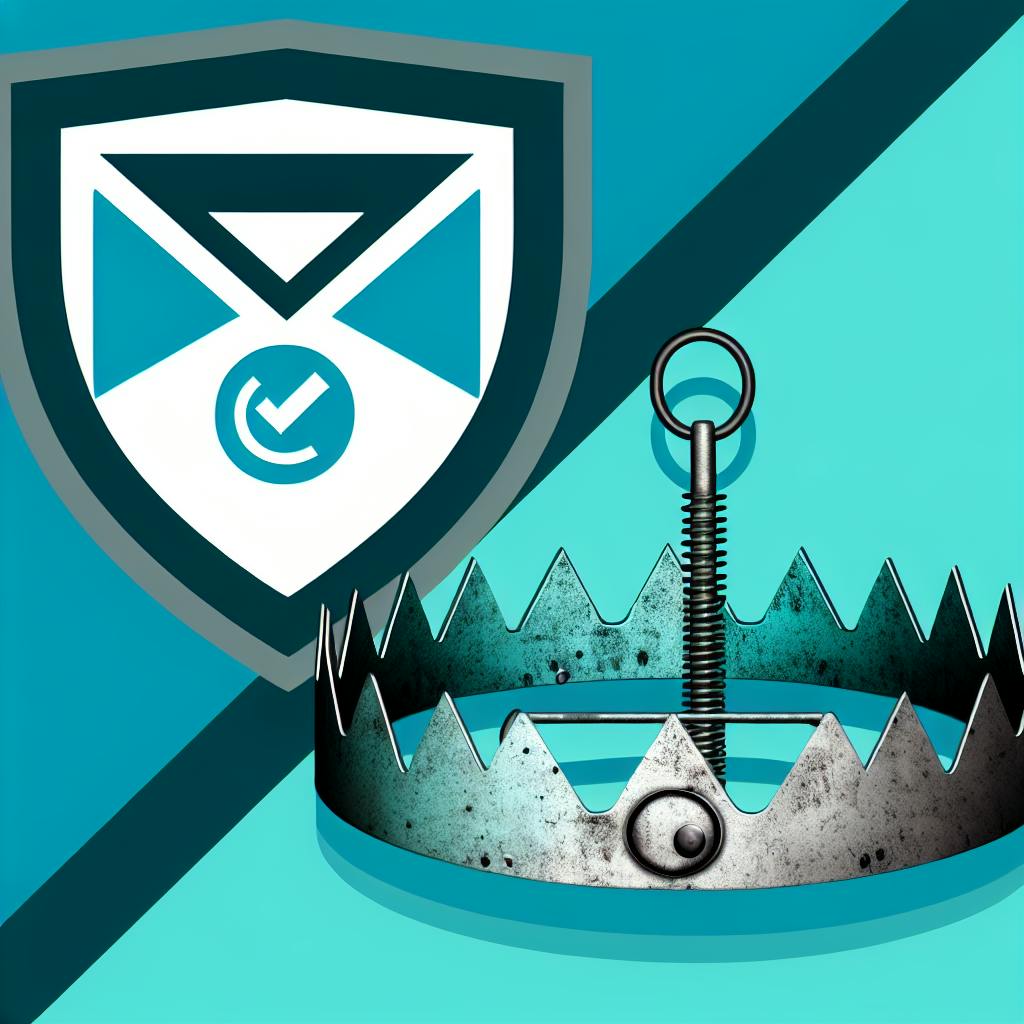Setting up GA4 email attribution allows you to accurately track the impact of your email campaigns on website traffic and conversions. This guide covers:
- Why Email Attribution Matters: Understand how customers interact with your brand and make informed marketing decisions.
- Prerequisites: Ensure you have a GA4 property, understand attribution concepts, track conversions/transactions, and use campaign tags.
- Attribution Models: Choose the right model for your goals - Data-Driven, Cross-Channel Rules-Based, or Ads-Preferred Last Click.
- Step-by-Step Setup: Enable email tracking, configure attribution settings, tag email campaigns, and verify tracking.
- Optimize Campaigns: Use GA4 data to identify top-performing campaigns, optimize send times/content, refine targeting, and improve conversions.
- Avoid Mistakes: Ensure correct UTM tracking, attribution settings, and data quality. Interpret data carefully.
| Quick Attribution Model Comparison |
|---|
| Data-Driven: Assigns credit based on impact, most accurate but complex |
| Cross-Channel Rules-Based: Uses predefined rules across channels |
| Ads-Preferred Last Click: Gives credit to last Google Ads interaction |
By setting up GA4 email attribution correctly, you can maximize the impact of your email marketing efforts and drive long-term success.
Prerequisites for GA4 Email Setup
Before setting up GA4 email attribution, you need to meet certain requirements. This section outlines the necessary prerequisites to get started.
GA4 Property Setup
You need a GA4 property set up to track email attribution. If you haven't already, create a new GA4 property or migrate from Universal Analytics.
Basic Attribution Concepts
Understanding basic attribution concepts is crucial for effective email tracking. Familiarize yourself with the different attribution models, such as:
| Attribution Model | Description |
|---|---|
| Data-Driven | Assigns credit to touchpoints based on their actual impact on conversions |
| Cross-Channel Rules-Based | Uses predefined rules to assign credit to touchpoints across different channels |
| Ads-Preferred Last-Click | Gives credit to the last-clicked ad, with a preference for ads over other touchpoints |
Conversions and Ecommerce Tracking
To use attribution in reports, you need to have conversions, transactions, or both being reported in Google Analytics. Ensure that you have conversions configured correctly.
Campaign Tags and Google Ads Linking

Using campaign tags for all inbound marketing and linking Google Ads to Google Analytics (if you're running Google Ads campaigns) is essential for accurate attribution tracking.
By fulfilling these prerequisites, you'll be well-prepared to set up GA4 email attribution and unlock valuable insights into your email campaigns' performance. In the next section, we'll delve into the different attribution models available in GA4 and how to choose the right one for your marketing goals.
GA4 Attribution Models for Emails
Attribution Model Breakdown
GA4 offers several attribution models to help you understand how your email campaigns contribute to conversions. Each model has its strengths and limitations, and choosing the right one depends on your marketing goals and strategies.
| Attribution Model | Description |
|---|---|
| Data-Driven | Assigns credit to touchpoints based on their actual impact on conversions. Most accurate, but complex to understand and interpret. |
| Paid and Organic Last Click | Attributes 100% of the conversion value to the last channel the customer interacted with before converting. Simple, but may be inaccurate. |
| Google Paid Channels Last Click | Attributes 100% of the conversion value to the last Google Ads channel the customer interacted with before converting. Suitable for businesses focused on Google Ads campaigns. |
Choosing the Right Attribution Model
When selecting an attribution model, consider the following factors:
- Marketing goals: Align the attribution model with your marketing objectives.
- Channel complexity: Choose a data-driven model for multiple channels or a last-click model for simpler channel structures.
- Customer journey: Consider how each touchpoint contributes to conversions.
By choosing the right attribution model, you can gain a deeper understanding of your email campaigns' performance and optimize your marketing strategies for better ROI.
Step-by-Step GA4 Email Attribution Setup
Step 1: Enable Email Attribution
To enable email attribution in GA4, follow these steps:
1. Log in to your Google Analytics 4 account and navigate to the Admin section. 2. Under the Property column, click on Data Streams. 3. Select the web data stream you want to enable email attribution for. 4. Scroll down to the Enhanced Measurement section and toggle the switch to enable Email Tracking. 5. Click Save to confirm the changes.
Step 2: Configure Attribution Settings
Configure your attribution settings as follows:
| Setting | Description |
|---|---|
| Lookback Window | Determine the time frame in which GA4 will attribute conversions to user interactions. |
| Attribution Model | Choose the attribution model that best fits your marketing goals and strategies. Refer to the Attribution Model Breakdown for guidance. |
Click Save to apply the attribution settings.
Step 3: Tag Email Campaigns
To tag your email campaigns, follow these steps:
1. Create UTM-tagged URLs for your email campaigns using a tool like the Google Campaign URL Builder. 2. Include relevant parameters such as Source, Medium, and Campaign Name. 3. Incorporate these tagged URLs into your email campaigns, ensuring they're used for all links pointing to your website.
Step 4: Verify and Troubleshoot
Verify and troubleshoot your email attribution setup as follows:
1. After sending your tagged email campaigns, navigate to the Reports section in GA4. 2. Under Acquisition, check the Traffic Acquisition report to verify if email traffic is being tracked correctly. 3. If you don't see email traffic data, double-check your UTM tagging and attribution settings. 4. Use the Realtime report to monitor user interactions and ensure events are being captured correctly. 5. If issues persist, consult the GA4 Troubleshooting Guide or seek assistance from the Google Analytics support team.
By following these steps, you'll successfully set up email attribution in GA4, enabling you to accurately measure the impact of your email campaigns on website traffic and conversions.
sbb-itb-b8f4a79
Optimize Email Campaigns with GA4 Data
Optimizing your email campaigns with GA4 data is crucial to refine your email marketing strategies and improve their performance. By leveraging the insights from GA4, you can make informed decisions to optimize send times, content, and audience targeting.
Using Attribution Data for Improvement
GA4 attribution data provides valuable insights into how your email campaigns are performing. By analyzing this data, you can identify areas of improvement and make informed decisions to optimize your campaigns.
| Area of Improvement | Actionable Insights |
|---|---|
| Effective email campaigns and channels | Identify top-performing campaigns and channels to focus on |
| Optimal send times and frequencies | Determine the best times to send emails for maximum engagement |
| Audience targeting | Refine targeting based on demographics, interests, and behaviors |
| Email content and subject lines | Optimize content and subject lines for better engagement |
| Conversion rates | Identify the most effective calls-to-action to improve conversion rates |
Avoiding Attribution Mistakes
When setting up and interpreting GA4 email attribution data, it's essential to avoid common mistakes that can lead to inaccurate insights.
| Common Mistake | Solution |
|---|---|
| Incorrect UTM tracking | Ensure correct UTM tracking setup |
| Incorrect attribution settings | Configure attribution settings correctly |
| Data quality issues | Monitor and address data quality issues |
| Misinterpreting attribution data | Analyze data carefully to avoid misinterpretation |
| Ignoring external factors | Account for external factors that may impact attribution data |
By avoiding these common mistakes, you can ensure that your GA4 attribution data is accurate and reliable, providing you with actionable insights to improve your email campaigns.
Conclusion: Maximize GA4 Email Attribution
In conclusion, setting up GA4 email attribution is crucial for understanding your email campaigns' performance and making informed marketing decisions. By following the steps outlined in this guide, you can gain valuable insights into your email campaigns and optimize your strategies for better results.
Key Takeaways
Here are the key takeaways for GA4 email attribution:
| Key Takeaway | Description |
|---|---|
| Accurate tracking | Ensure correct UTM tracking setup to avoid data quality issues. |
| Choose the right attribution model | Select an attribution model that aligns with your business goals and objectives. |
| Monitor and analyze | Regularly review GA4 attribution data to identify areas for improvement and optimize your email campaigns. |
| Avoid common mistakes | Be aware of common mistakes that can lead to inaccurate insights, such as incorrect attribution settings and misinterpreting data. |
Continuous Improvement
To get the most out of GA4 email attribution, remember to:
- Test and learn: Continuously test and learn from your email attribution setup in GA4.
- Refine your strategies: Adapt your email marketing strategies based on the insights you gain from GA4 attribution data.
- Stay up-to-date: Stay informed about the latest GA4 features and best practices to ensure you're getting the most out of your email attribution setup.
By following these best practices, you'll be well on your way to maximizing GA4 email attribution and driving long-term marketing success.
FAQs
What attribution model does GA4 prefer?
GA4 uses the cross-channel data-driven model as the default reporting attribution model. However, you can change the reporting attribution model to one of the following:
| Attribution Model | Description |
|---|---|
| Last Click | Attributes 100% of the conversion value to the last touchpoint |
| First Click | Attributes 100% of the conversion value to the first touchpoint |
| Linear | Distributes credit equally across all touchpoints |
| Position-Based | Assigns credit based on the position of the touchpoint in the conversion path |
| Time Decay | Assigns more credit to touchpoints closer to the conversion event |
| Ads-Preferred Last Click | Attributes 100% of the conversion value to the last Google Ads touchpoint |
How to use attribution in Google Analytics?

To set up attribution in GA4:
- Sign in to Google Analytics.
- Go to Admin > Data display > Attribution settings.
- Select your preferred attribution settings:
- Reporting attribution model
- Channels that can receive credit
- Key event lookback window
- Click Save.
This will allow you to configure your attribution settings and start tracking your email campaigns' performance.